Want to eliminate distractions, focus on your webcam feed, or create a more dynamic stream layout? Cropping your camera in OBS is a simple yet powerful technique that instantly enhances the visual appeal of your stream. If you’re a seasoned streamer or just starting, this guide will guide you through the process step-by-step, making it easy to achieve a polished and professional look.
Why Crop Your Camera in OBS?
Cropping your camera feed has numerous benefits for streamers.
- Remove Distractions: Hide that messy background, a pile of laundry, or anything else you don’t want your viewers to see.
- Zoom in on Your Face: Enhance audience engagement by focusing on their reactions and expressions.
- Create Unique Layouts: Combine a cropped camera feed with gameplay, overlays, alerts, and other elements for a visually dynamic and interesting stream.
- Maintain Privacy: Keep Sensitive Information or Personal Items Out of View on stream.
Precise cropping with Edit Transform
OBS Studio has built-in transform tools that make cropping your camera a breeze.
Here’s how to do it:
Step 1: Add Your Camera as a Source
In OBS, make sure you’ve added your webcam as a source. Click the “+” button in the “Sources” panel and select “Video Capture Device.”

Precise cropping with Edit Transform
Step 2: Right-click and Transform
Right-click on your camera source in the “Sources” panel and select “Transform.”
Step 3: Choose “Edit Transform”
This will open a new window with various transformation options.
Enter the Number of Pixels
Step 4: Crop Away
You’ll see sliders for “Crop Top,” “Crop Bottom,” “Crop Left,” and “Crop Right.” Adjust these sliders to crop the edges of your camera feed. You can see the changes in real-time in the OBS preview window. Experiment until you get the desired crop.
Step 5: Click “Close”
Once you’re happy with the crop, click “Close” to apply the changes. Your camera feed will now be cropped in your OBS scene.
Fast cropping with Alt-Dragging
This method allows you to visually crop your camera feed directly into the OBS preview window. Hold down the “Alt” key on your keyboard and drag the edges of your camera source to resize and crop it.
Here’s how to do it:
Step 1: Select Your Camera Source
Click on thethe camera source in the “Sources” panel to select it.
Step 2: Hold Alt and Drag
Hold the “Alt” key and hover your mouse over one of the edges of your camera feed in the preview window. Your cursor will change to a double-headed arrow.
Step 3: Crop by Dragging
Click and drag the edge of the camera feed inward to crop the desired area. You can crop from any of the four sides.
Step 4: Release Alt
Once satisfied with the crop, release the “Alt” key.
Crop OBS webcam with Filters
OBS also provides filters that can be used to achieve precise cropping effects. The “Crop/Pad” filter allows you to specify precise pixel dimensions for your crop.
Follow the steps to crop OBS webcam with Filters
Step 1: Add Webcam
Click “+” in “Sources,” select “Video Capture Device.”
Step 2: Open Filters
Right-click webcam source, select “Filters.”

Select Filter
Step 3: Add Crop/Pad
Click “+” in “Filters,” choose “Crop/Pad.”
Step 4: Set Crop Values
Adjust “Top,” “Bottom,” “Left,” and “Right” pixel values.
Step 5: Preview and Adjust
Watch the preview and fine-tune crop values.
Step 6: Apply Crop
Click “Close” to apply the crop to your webcam feed.
Best OBS Alternative – FocuSee
Tired of having to use multiple tools for screen recording and video editing? FocuSee is a powerful yet user-friendly alternative to OBS that also allows for camera cropping, streamlining your workflow, and empowering you to create professional-looking videos effortlessly.
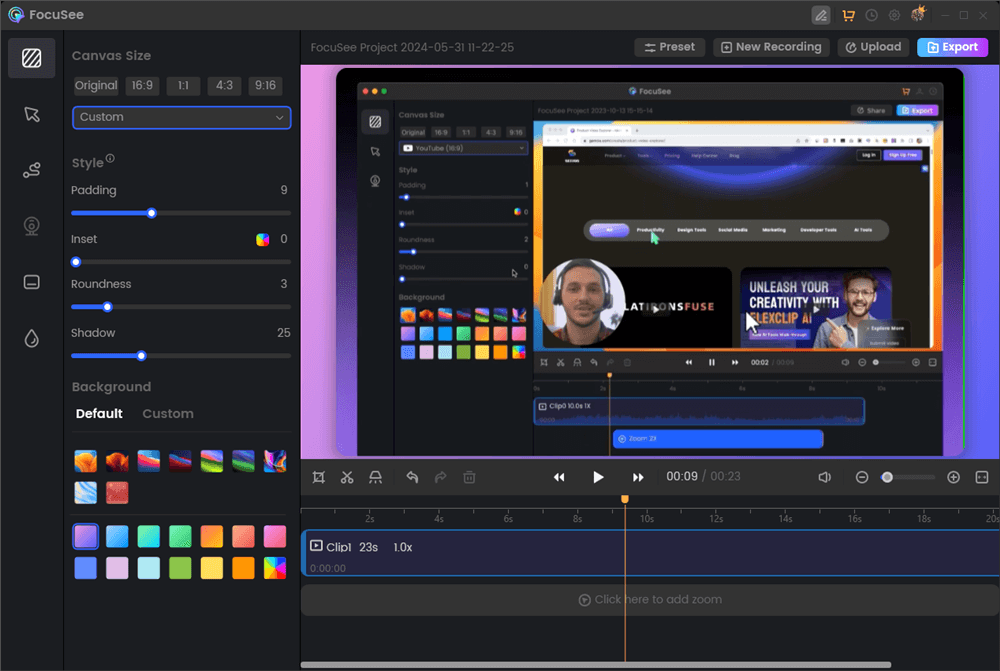
Screen Recording Editing Interface
Here’s what makes FocuSee stand out:
- Enhance your cursor movements with a customizable mouse highlighter, perfect for tutorials and presentations.
- Effortlessly record your webcam alongside your screen and choose from various layouts for a more personal and engaging experience.
- Effortlessly enhance the visibility of your demo videos by highlighting your cursor position or using mouse-click animations.
- When you click on specific areas in your video, it will apply a smooth zoom effect, bringing them into focus.
- Choose the best selfie and screen layout for you: side-by-side, picture-in-picture, or screen-only.
- Trim, cut, crop, speed up, or slow down specific parts of your video to make it more concise and clear.
Tips for Professional Cropping
- Maintain Aspect Ratio: To avoid distorting your camera feed, try to maintain its original aspect ratio when cropping. You can usually find your camera’s aspect ratio in its settings.
- Preview Before Live: Always double-check your crop in the OBS preview window before starting your stream to ensure it looks exactly how you want it.
- Experiment with Different Settings: Don’t be afraid to try different crop settings to find what works best for your stream layout and content. Consider the size and position of your camera ‘s image in relation to other elements on your screen.
Conclusion
Cropping your camera in OBS is a straightforward yet highly effective way to enhance the visual quality and professionalism of your stream. By removing distractions, focusing on what matters most, and creating unique layouts, you can create a more engaging and visually appealing experience for your viewers. So, start experimenting with cropping today and take your streaming game to the next level!
The post How to Crop Your Camera in OBS appeared first on Gemoo.